Overview
Your managers may need to be able to start or end shifts for mobile workers using the Field Force Manager Mobile app. In this case, you need to create a user with Mobile Device Supervisor permission.
Prerequisites
- You need to have an account with Company Administrator, Super User role, or a custom role with rights to create users and security roles.
- There is a device with an active phone number added to the company account.
Solution
-
Create a user role by copying the Mobile Worker role and the below settings:
- Enter a suitable name for the role (e.g., Mobile Supervisor).
- Select the group for which the supervisor user will be able to start and stop shifts.
- Enable the Supervisor permission under Mobile Device.
-
Create a user account with the following settings:
- Select the Mobile Supervisor role (created in step 1) and assign it to the group in which the user will be managing mobile workers.
- Enter a phone number with an active Field Force Manager service for the user to be able to use the mobile app.
- Select the Mobile Supervisor role (created in step 1) and assign it to the group in which the user will be managing mobile workers.
- Once the user is created, copy their PIN and Phone Number and provide them to the supervisor user to activate the mobile app.
Testing
Once the supervisor user activates the mobile application, they should be able to start/stop shifts for mobile workers via mobile app.

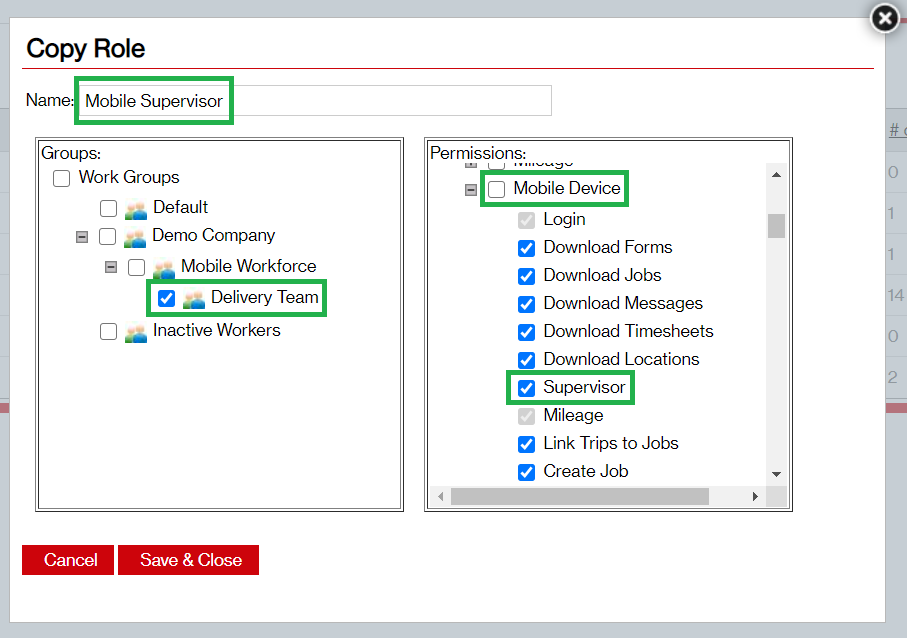
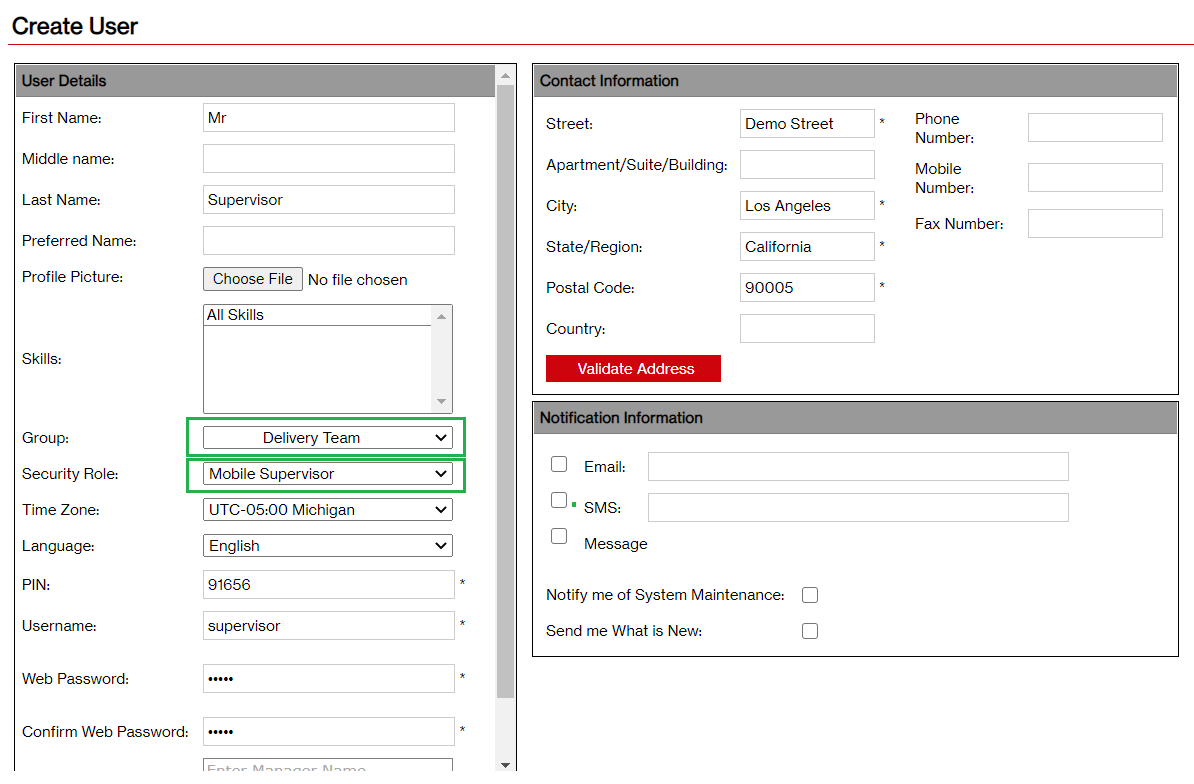
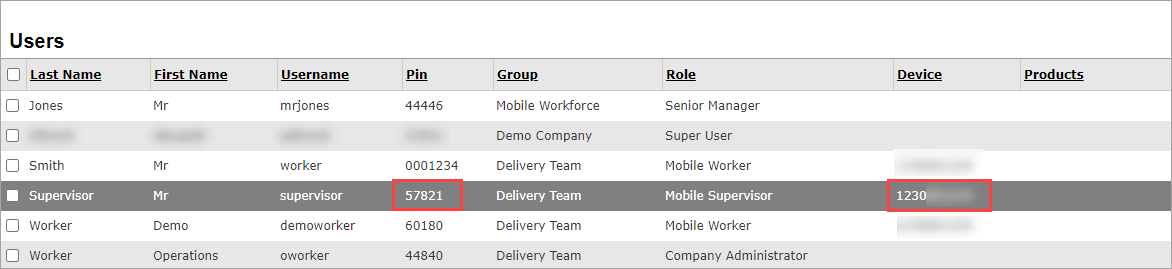
Priyanka Bhotika
Comments