Overview
You may notice that a scheduled report was not delivered to your email address on time.
Note: This article describes how to resolve the issue for prebuilt reports or custom reports created from the web portal. If you are missing a Custom Integration Report (CastIron), contact us, providing the name of the report and time when the issue started.
Diagnosis
This issue might be caused by the following reasons:
- The report was filtered as Spam - check your Spam/Junk folder to see if the report is there.
- You were removed from the recipients of the report - check if you are still selected to receive the corresponding report or ask the user who scheduled the report to check the recipients:
-
Navigate to Reports > List.
-
Select the corresponding category and click on the required report.
- Click Edit Schedule.
- Select step 3. Recipients and check if the affected user is selected to receive the report.
-
- Your user account does not have an email address associated with it or it is not used for notifications; a Company Administrator or Super User can check if this is the case by following the steps below:
- Navigate to Administration > Users.
- Click on the required account and select Edit User.
- Check if the correct email is added to the Notification Information section and if there is a checkmark next to the email field.
- Your email provider might be blocking emails from the fieldforcemanager.com domain.
To confirm if this is the case, add another email address to your user profile (e.g., Gmail) as described above and schedule the report to run within the next 30 minutes. Then, check the email you have added to the user profile to see if the report was delivered (including the Spam folder).
If you are still not sure what caused the issue, contact us, including the following data:- Name of the report
- Time when it should have been delivered
- Name of the user who scheduled the report and approval to temporarily change the user's password to be able to access the report for troubleshooting.
-
<supportagent> To check if emails are blocked by the customer email provider, Support agents will need to perform the next steps:
- Create a dummy user with your Trilogy email on the customer's company account.
- Add the created user to the recipients for the mentioned report.
-
Schedule the report to run within the next 30 minutes (the time is displayed in the time zone configured for the company, which can be checked under Administration > Settings > Personalization).
Note: Take a screenshot of the Schedule page before changing it - you will need to revert it back.
- Check your email after the newly scheduled time, including the Spam folder.
Note: If you haven't received the report, check the Last Run time. If it is not according to your schedule, double-check if you specified the correct time according to the time zone - run the report and check the Last Run time again (it will show the current time for the account).
- After troubleshooting is complete, revert the schedule to its initial configuration and remove the dummy user you have created.
</supportagent>
- <supportagent>There was a temporary issue on our side with sending reports - check if there were any notifications in the StreetSmart Announcements chat or if there are tickets submitted by other customers during the same time.</supportagent>
Solution
- If the email was found in the Spam/Junk folder - whitelist the domain
fieldforcemanager.comfor your email account.
- If you were removed from the recipients, (after following the steps from the Diagnosis section) select the required account as a recipient and click Save & Close.
- If there were no email associated with the account - from the user profile, enter the correct email address, mark it as the option to receive notifications, and click Save & Close.
- If it is confirmed that emails from fieldforcemanager.com are blocked by your email provider, your IT team should reach out to your email provider to whitelist our domain
fieldforcemanager.com.
-
<supportagent> If there is an ongoing issue with Field Force Manager reports, elevate the ticket to SaaS.
Note: Check if there is an existing Jira ticket for the outage to avoid creating duplicates.</supportagent>
Workaround
Re-run the report manually to get the data for the missing period.
Testing
Next time, you should have the report delivered to your email according to the schedule.


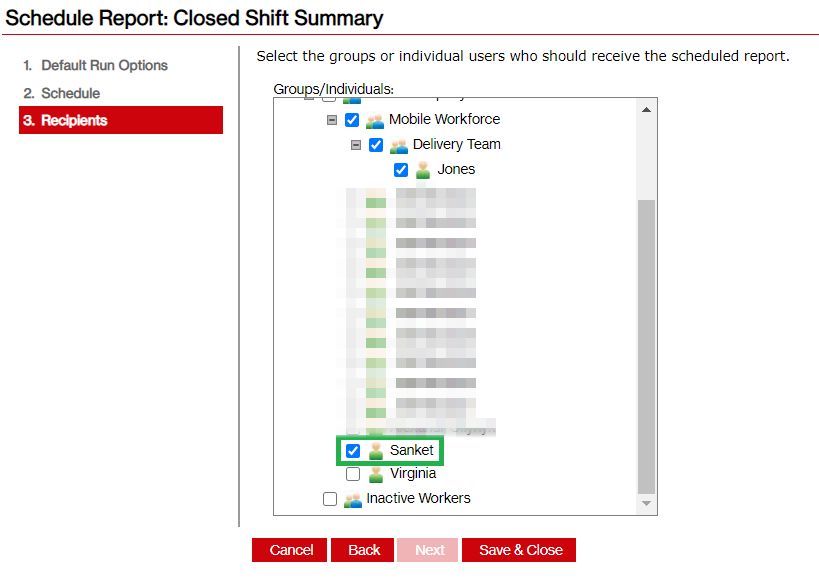
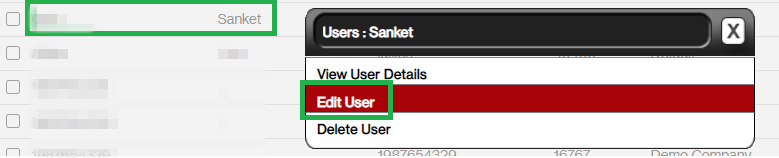
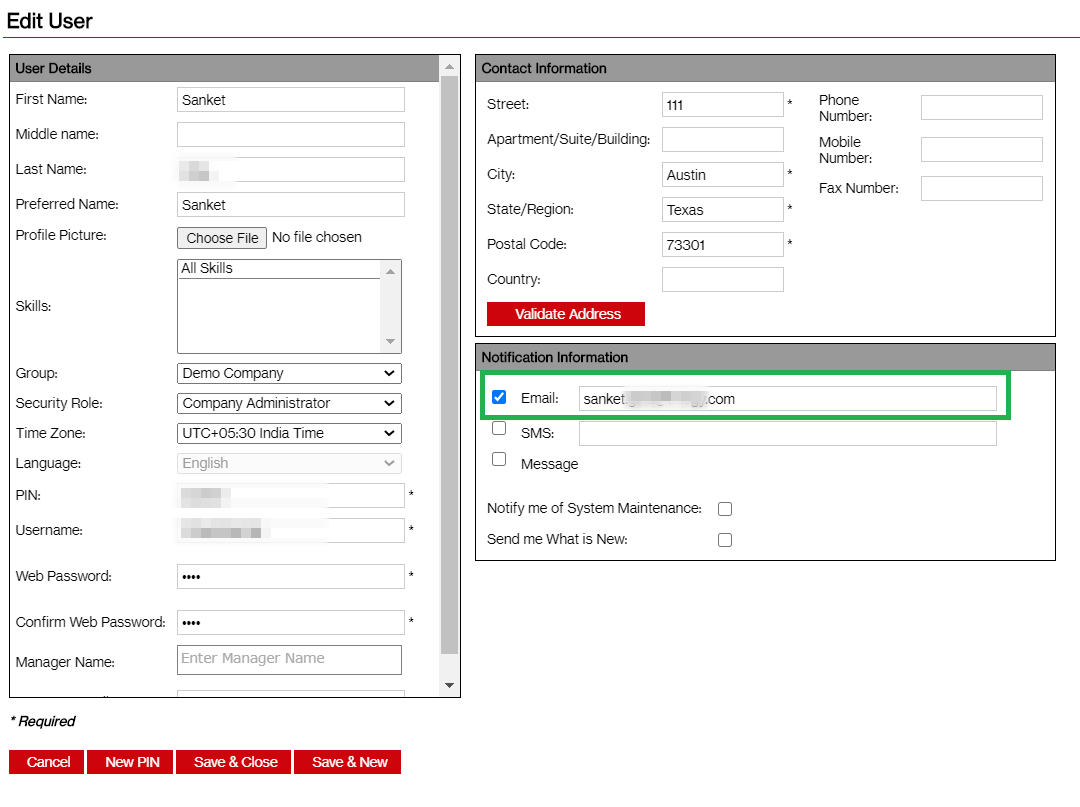
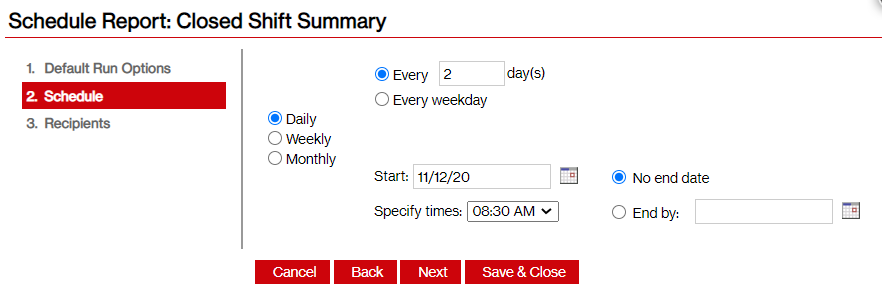


Priyanka Bhotika
Comments